Reflection Task 3: Presentations
Gone are the days when teachers depend on whiteboards, blackboards or overhead projectors to convey information. Even before the COVID-19 pandemic, teachers were routinely using presentation software, such as PowerPoint on a regular basis; however, with the move towards online learning, it was identified that presentations need to be more engaging and interactive. In today's post, I will look at some of the options available to teachers.
Presentations can be seen as the focal point for many high school lessons as they serve as the tool to convey information, outline activities and share images or videos. I use PowerPoint presentations in all of my lessons as it allows me to follow the lesson plan without having to think about what comes next. This allows me more time for classroom and behaviour management as well. Although PowerPoint is very useful programme for teachers and has a number of features and tools so that it can be used in very creative ways, and shared in even more creative ways, I can't help but wonder what else is "out there". As such, I took a deep dive into the world of presentation tools!
There are a number of options in the digital realm, below are just a few:
Prezi is a commonly used tool which has a number of advantages: it can be connected with other apps, such as Zoom and Google Meet, and the overview design feature allows the presenter to easily navigate the presentation. However, the layout of Prezi can be confusing and the free version requires internet access, meaning where there is no or slow internet, the possibility of presenting in Prezi is impossible (Velarde, 2022). I would have like to have played around with Prezi, but unfortunately the website wanted me to sign up for a free trial, following which they would charge me $3/month. Knowing my track record of forgetting which subscriptions or memberships I have signed up for, I was reluctant to go for the free trial.
 |
| Image source: Snip of Prezi alert limiting my access to all features |
I could see that there was an option for a free membership with limited features available; however, for some reason, this was not available for me to select. Sorry, Prezi - you don't have my vote for being so difficult to get up and running!
 |
| Image source: Snip of Prezi website - unable to select the Free option membership |
Once the presentation is created, it can be shared or downloaded; however, this is where paid membership is required. If a plan is purchased, there are options to share a live link, create a social post, embed the presentation in a website and add a layer of security through a password protection.
 |
| Image source: Google Slides - author's screenshot |
 |
| Image source: Snip of sample add-ons available to Google Slides |
Legal, Safety and Ethical Protocols
- Clear ground rules are in place
- Implement consequences for those who violate the rules
- Make students are aware of safety features of online platforms
- Teachers supervise and moderate online collaborations
- Teachers support students to safely navigate the digital world
- Support students to set their privacy settings at the highest levels of protection
SAMR and Presentations
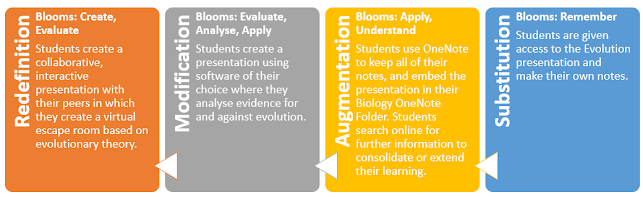 |
| Image source: Microsoft Word SmartArt, Author's own |
Fun note to finish off this blog: Escape Rooms are not only popular out in the real world, but also in the digital world! Escape Room activities are also becoming more popular in classrooms as teachers seek unique and contemporary ways to engage students. A simple PowerPoint presentation can be used to create your own Escape Room, or in my example above, have students create their own Escape Room for others to decipher! If you would like to know how to set this up yourself, see this WikiHow.
References
Common Sense Privacy Program. (2020, December 16). Privacy evaluation for Google classroom. https://privacy.commonsense.org/evaluation/Google-Classroom
Duffy, J. (2021, September 30). Visme: A one-stop shop for creating branded assets. PCMag. https://au.pcmag.com/old-collaboration/86599/visme
eSafety Commissioner. (2019). Safety by Design. Australian Government. https://www.esafety.gov.au/sites/default/files/2019-10/LOG%207%20-Document8b.pdf
Velarde, O. (2022). Prezi vs PowerPoint: Which one should you use? (In 2022). https://visme.co/blog/prezi-vs-powerpoint/
Saasworthy. (2022). Compare Google Slides vs. Microsoft Sway. https://www.saasworthy.com/compare/google-slides-vs-microsoft-sway?pIds=4845,4846

Hi Bec,
ReplyDeleteThis is a great blog post, you have managed to cover so many topics and areas within presentations and provide great quality examples of how each software could be utilised within a classroom environment. I love the idea of the escape rooms and i will definitely be following the "Wikihow" link to teach myself to build an escape room for classroom purposes. The ethical, safety and legal information is very relevant, however perhaps a link to the information would be useful for teachers to read further guidelines themselves would be helpful.
Thanks,
Katy